We found 151 deals for you at:
Who’s your current provider?
If you let us know this we can filter it out and make your results more useful!
Compare Wi-Fi deals
Enter your postcode to see available packages:
Why do we need your address?
We need your address to show you the broadband deals available at your home. This information is gathered in partnership with thinkbroadband.
Read our privacy policy for more details.
Showing 10 of 151 deals which match your search
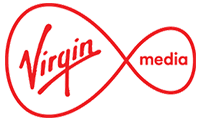
Special offer: New customers only. Online only. £70 Bill Credit. 18 months reduced price. Monthly price shown will increase each April from April 2025 by the Retail Price Index rate of inflation announced in February each year plus 3.9%. Free router. £30 charge for engineer appointments.
| Monthly Cost: | £26.50 |
| Set-up Cost: | £0 |
| Rewards Saving: | £70 |
| Effective Monthly Cost: | £22.61 |
Pricing Calculation
Effective monthly cost = This shows how much you are effectively paying each month over the length of the contract by taking into account rewards savings and one-off fees. The calculation for this is monthly cost x length of contract + setup cost - rewards savings.
Monthly cost = What you'll pay each month. This does not include additional fees, such as phone calls, which may be added to your bill.
Setup cost = The cost of installation, postage for the Wi-Fi router, and any other one-off charges.
Rewards saving = The value of vouchers and other perks included with a deal such as cashback, bill credit or a gift card which you can claim.

Special offer: New customers only. Online only. £70 Choice of Gift Card. 24 months reduced price. No set annual price rises. You should be informed of any mid-contract price rises and then given 30 days to optionally leave your contract without penalty. Free router. Additional installation charge if a new line is required. £5 fee taken when joining and deducted from your first bill
+£5.75 for evening & weekend calls, +£13.50 for anytime calls, +£15.50 for international extra calls.
| Monthly Cost: | £32 |
| Set-up Cost: | £0 |
| Rewards Saving: | £70 |
| Effective Monthly Cost: | £29.08 |
Pricing Calculation
Effective monthly cost = This shows how much you are effectively paying each month over the length of the contract by taking into account rewards savings and one-off fees. The calculation for this is monthly cost x length of contract + setup cost - rewards savings.
Monthly cost = What you'll pay each month. This does not include additional fees, such as phone calls, which may be added to your bill.
Setup cost = The cost of installation, postage for the Wi-Fi router, and any other one-off charges.
Rewards saving = The value of vouchers and other perks included with a deal such as cashback, bill credit or a gift card which you can claim.

Special offer: £50 BT Reward Card. 24 months reduced price. New customers only. Online only. Prices could rise by CPI + 3.9% on March 31st.
| Monthly Cost: | £34.99 |
| Set-up Cost: | £0 |
| Rewards Saving: | £50 |
| Effective Monthly Cost: | £32.91 |
Pricing Calculation
Effective monthly cost = This shows how much you are effectively paying each month over the length of the contract by taking into account rewards savings and one-off fees. The calculation for this is monthly cost x length of contract + setup cost - rewards savings.
Monthly cost = What you'll pay each month. This does not include additional fees, such as phone calls, which may be added to your bill.
Setup cost = The cost of installation, postage for the Wi-Fi router, and any other one-off charges.
Rewards saving = The value of vouchers and other perks included with a deal such as cashback, bill credit or a gift card which you can claim.
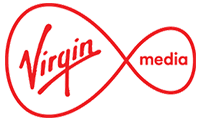
Special offer: New customers only. Online only. £70 Bill Credit. 18 months reduced price. Monthly price shown will increase each April from April 2025 by the Retail Price Index rate of inflation announced in February each year plus 3.9%. Free router. £30 charge for engineer appointments.
| Monthly Cost: | £30.50 |
| Set-up Cost: | £0 |
| Rewards Saving: | £70 |
| Effective Monthly Cost: | £26.61 |
Pricing Calculation
Effective monthly cost = This shows how much you are effectively paying each month over the length of the contract by taking into account rewards savings and one-off fees. The calculation for this is monthly cost x length of contract + setup cost - rewards savings.
Monthly cost = What you'll pay each month. This does not include additional fees, such as phone calls, which may be added to your bill.
Setup cost = The cost of installation, postage for the Wi-Fi router, and any other one-off charges.
Rewards saving = The value of vouchers and other perks included with a deal such as cashback, bill credit or a gift card which you can claim.

Special offer: New customers only. Online only. Choice of £75 Gift Card included. 18 months reduced price. Price could rise by CPI + 3.7% in April. Deals may differ depending on location. Free router. £0 set-up cost. £60 installation charge if a new line is required.
| Monthly Cost: | £35 |
| Set-up Cost: | £0 |
| Rewards Saving: | £75 |
| Effective Monthly Cost: | £30.83 |
Pricing Calculation
Effective monthly cost = This shows how much you are effectively paying each month over the length of the contract by taking into account rewards savings and one-off fees. The calculation for this is monthly cost x length of contract + setup cost - rewards savings.
Monthly cost = What you'll pay each month. This does not include additional fees, such as phone calls, which may be added to your bill.
Setup cost = The cost of installation, postage for the Wi-Fi router, and any other one-off charges.
Rewards saving = The value of vouchers and other perks included with a deal such as cashback, bill credit or a gift card which you can claim.

Special offer: £50 BT Reward Card. 24 months reduced price. New customers only. Online only. Prices could rise by CPI + 3.9% on March 31st.
BT Broadband customers get free and unlimited access to 5 million UK wide EE Wi-Fi Hotspots for fast internet access on the move
| Monthly Cost: | £29.99 |
| Set-up Cost: | £0 |
| Rewards Saving: | £50 |
| Effective Monthly Cost: | £27.91 |
Pricing Calculation
Effective monthly cost = This shows how much you are effectively paying each month over the length of the contract by taking into account rewards savings and one-off fees. The calculation for this is monthly cost x length of contract + setup cost - rewards savings.
Monthly cost = What you'll pay each month. This does not include additional fees, such as phone calls, which may be added to your bill.
Setup cost = The cost of installation, postage for the Wi-Fi router, and any other one-off charges.
Rewards saving = The value of vouchers and other perks included with a deal such as cashback, bill credit or a gift card which you can claim.
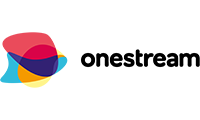
Special offer: New customers only. Online only. 12 Months reduced price. One month free trial of McAfee, £34.95 per annum thereafter, cancel anytime. Three months free trial of Onestream Assured, £4.95 per month thereafter - cancel anytime. Price may rise during contract.
| Monthly Cost: | £23.50 |
| Set-up Cost: | £4.95 |
| Rewards Saving: | £0 |
| Effective Monthly Cost: | £23.91 |
Pricing Calculation
Effective monthly cost = This shows how much you are effectively paying each month over the length of the contract by taking into account rewards savings and one-off fees. The calculation for this is monthly cost x length of contract + setup cost - rewards savings.
Monthly cost = What you'll pay each month. This does not include additional fees, such as phone calls, which may be added to your bill.
Setup cost = The cost of installation, postage for the Wi-Fi router, and any other one-off charges.
Rewards saving = The value of vouchers and other perks included with a deal such as cashback, bill credit or a gift card which you can claim.

Special offer: New customers only. Online only. 24 months reduced price. No set annual price rises. £65 Choice of gift card between M&S, John Lewis, Tesco, Mastercard or Sainsburys. You should be informed of any mid-contract price rises and then given 30 days to optionally leave your contract without penalty. Free router. Additional installation charge if a new line is required. £5 fee taken when joining and deducted from your first bill
+£5.75 for evening & weekend calls, +£13.50 for anytime calls, +£15.50 for international extra calls.
| Monthly Cost: | £27 |
| Set-up Cost: | £0 |
| Rewards Saving: | £65 |
| Effective Monthly Cost: | £24.29 |
Pricing Calculation
Effective monthly cost = This shows how much you are effectively paying each month over the length of the contract by taking into account rewards savings and one-off fees. The calculation for this is monthly cost x length of contract + setup cost - rewards savings.
Monthly cost = What you'll pay each month. This does not include additional fees, such as phone calls, which may be added to your bill.
Setup cost = The cost of installation, postage for the Wi-Fi router, and any other one-off charges.
Rewards saving = The value of vouchers and other perks included with a deal such as cashback, bill credit or a gift card which you can claim.

Special offer: New customers only. Online only. 24 months reduced price. £100 Choice of Amazon.co.uk, Tesco, M&S or Sainsburys Gift Card. Line rental included. Annual Price Increase: monthly plan increases annually on 1 April by £3.00. Up to £3/month saving for existing mobile customers
Line rental included. Evenings & Weekends +£4. Anytime UK Landline & Mobile: +£8. International 300: +£5.
| Monthly Cost: | £26 |
| Set-up Cost: | £0 |
| Rewards Saving: | £100 |
| Effective Monthly Cost: | £21.83 |
Pricing Calculation
Effective monthly cost = This shows how much you are effectively paying each month over the length of the contract by taking into account rewards savings and one-off fees. The calculation for this is monthly cost x length of contract + setup cost - rewards savings.
Monthly cost = What you'll pay each month. This does not include additional fees, such as phone calls, which may be added to your bill.
Setup cost = The cost of installation, postage for the Wi-Fi router, and any other one-off charges.
Rewards saving = The value of vouchers and other perks included with a deal such as cashback, bill credit or a gift card which you can claim.

Special offer: £50 BT Reward Card. New customers only. Online only. Prices could rise by CPI + 3.9% on March 31st. Home calls included.
BT Broadband customers get free and unlimited access to 5 million UK wide EE Wi-Fi Hotspots for fast internet access on the move
Pay as you go calls + £18 for anytime calls.
| Monthly Cost: | £49.99 |
| Set-up Cost: | £0 |
| Rewards Saving: | £50 |
| Effective Monthly Cost: | £47.91 |
Pricing Calculation
Effective monthly cost = This shows how much you are effectively paying each month over the length of the contract by taking into account rewards savings and one-off fees. The calculation for this is monthly cost x length of contract + setup cost - rewards savings.
Monthly cost = What you'll pay each month. This does not include additional fees, such as phone calls, which may be added to your bill.
Setup cost = The cost of installation, postage for the Wi-Fi router, and any other one-off charges.
Rewards saving = The value of vouchers and other perks included with a deal such as cashback, bill credit or a gift card which you can claim.

