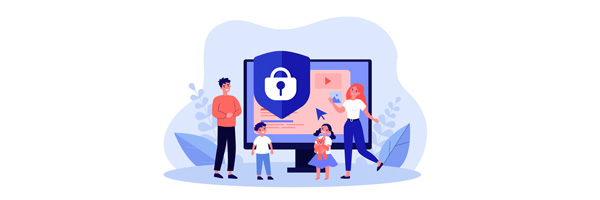
The web contains an enormous amount of inappropriate content that’s unsuitable for young people.
But denying your children access to the internet out of fear isn’t very practical. As well as being a vital learning tool, being web savvy is a key life skill. Like it or not, it’s also an unavoidable part of a child’s social and personal development.
Don't fret! There are options for parents and carers who want to allow children access to the internet, while still keeping them safe.
In this guide, we'll give you some practical online safety advice and explore the benefits of internet parental controls.
Online safety for kids: The key points
|
|---|
How can children stay safe online?
Before we get into the more technical aspects, there are a few simple things you can do to control access and improve internet safety.
Here are the top 3 ways to control children’s online activities:
- Don’t share passwords
Keep your Wi-Fi, computer login, and other passwords private, so your kids can’t get online whenever they feel like it. Don’t forget the Playstation and Xbox! Remember that all kinds of devices support wireless internet now, including games consoles and mobile phones.
- Keep computers out of bedrooms
It’s a lot simpler to control your kids' internet access if they don’t have a computer in their room. You may want to keep a computer in the living room or other common areas until they're older, rather than giving them a laptop of their own. This way you can keep tabs on their screen time.
- Talk to your children about online safety
One of the most important things you can do is make sure children are aware of the impact online activities could have on their lives.
This isn’t just the obvious stuff like explicit content, which could get them (or you) into trouble with the law. Explain how much information they make available about themselves, especially on social media.
We're unfortunately now in an age when youthful mistakes can be very public and potentially follow them into adulthood. This can affect their lives and careers far into the future.
What are parental controls?
A simple way to solve numerous issues and keep your child safe online, is to limit access to either specific websites or particular types of sites. This is something you can do effortlessly, and without spending any money or spoiling the rest of your household’s online experience.
Here are some of the main ways you can apply parental controls:
ISP web filters
Many broadband internet service providers (ISPs) offer free web filters. These include:
These can block unsuitable material without requiring you to install any software.
Filters can be enabled by default, or you can activate them by logging onto your internet provider's website. You'll also find options for controlling the behaviour of the filter, including the types of sites blocked.
To learn more, visit our dedicated guide to ISP web filters.
Remember though, filters will only affect connections that are accessed through your Wi-Fi router, so they’re a basic solution. If a child is using a mobile phone, you’ll need to check the settings on these devices separately.
Adjusting parental control settings on game consoles
If your child is playing on a Playstation, XBox or other device that has internet access, online games will allow them to chat to other players and make in-app purchases.
Check whether your gaming devices have any parental control settings. For example, you can set up family manager accounts on the PlayStation Network (PSN). This allows you to tweak settings depending on who’s logging in. It can be used to restrict content and set play time controls and spending limits.
Although online chat is often completely innocent, your child may at risk from cyberbullying or grooming. Unless a trusted adult is watching over play, it’s always best to turn off these chat functions for younger children, at least until they’re old enough to fully understand the potential dangers of playing online.
Blocking inappropriate content on Google
To make sure your child doesn’t view adult or inappropriate content online, you can adjust the parental controls, privacy settings and filters in search engines.
For Chrome users, the Google Family Link app makes this easy to do within around 15 minutes set-up time. Completely free to use, features include:
- Setting screen time limits
- Approving or blocking apps your child wants to download
- Tweaking the YouTube or YouTube Kids access
- View and manage permissions for websites and Chrome browser extensions
- Enabling location tracking (so you can view their position on a map, as well as battery status, if they’re carrying their smartphone, tablet or smartwatch).
Child safety internet blockers for parents
Tweaking router security settings can be helpful in many situations, but you may prefer to go with a software package, particularly if you’re not too keen fiddling with system files or battling your router’s configuration tools.
For many parents, a software package can be a good all-around solution, as it provides a high level of protection but won’t change browsing behaviour on the rest of your network. They can also offer a huge number of features, including detailed activity reports.
Just knowing that you can see everything they do may be all it takes to stop children from being tempted to poke around the net's darker recesses.
Provided you’ve kept the Wi-Fi password safe and prevented kids from using other hardware to access the internet, these applications can simply be installed on one PC or on your smartphone. It also means that you can feel safer about giving them their own computer, or letting them use the family system without watching over their shoulder.
Here are a couple of parental control software options available for under £40 per year:
For £14.99 per year, Norton family provides activity reports, site blocking, social network monitors, time limits and search engine records. With ‘School Time’, you can keep your child safer and focussed when they’re browsing online. This means you can set a list of school-related or educational websites during times of the day and temporarily block sites you know your child is likely to get distracted by.
There’s a 30-day free trial available to make sure it’s working for you before you pay out.
This neat tool not only allows you to filter content and apps for your kids, set time limits as well as location tracking, there are some handy extra smartphone features too. These send real-time alerts for peace of mind. Parents can track calls and SMS messages for Android and iOS devices, allowing you to read the texts your child sends and receives. You can also set a list of blocked phone numbers if you want to nip cyber-bullying or other inappropriate chat in the bud.
This won’t be much use for social media, however. Although you can monitor social networking or apps such as Facebook, Skype, Instagram, Snapchat, TikTok or WhatsApp, you won’t be able to read messages here.
Available for use on Microsoft Windows, Mac, Chromebook, Android, Apple iPhone and iPad or Amazon Kindle, there’s a free trial available.
The basic plan will set you back £39.95 a year. However, if your child is using an iPhone, you’ll have to have access to a Mac computer to use this function.
| What are the benefits of parental controls? | Is there anything parental controls can't do? |
|---|---|
|
|
Online security advice contacts and help for parents
Online safety is a huge and complicated subject. Everyone’s circumstances and needs may be slightly different. There are plenty of places you can get help for online issues. If you’re worried about your child’s safety or mental wellbeing, you can also speak to trained counsellors through the NSPCC.
Here are some useful links:
- NSPCC
You can contact the NSPCC Helpline by calling 0808 800 5000 or emailing [email protected].
- Childline - Online and Mobile Safety
- Internet Matters
- UK Safer Internet Centre
- Internet Watch Foundation
The IWF works with ISPs and the police to monitor online child abuse sites. The public can report suspected sites here.
- Mobile Phones Direct Safety Hub
- Lego Build and Talk
Six ‘adventures’ teaching children about key online safety optics, through play
Expert Summary
The online world is tricky enough to navigate as an adult, let alone for a developing brain. But cutting your child’s internet access simply isn’t a practical option these days. Luckily, there are many useful apps, safety settings and filters you can use to allow your child to stay online, develop key skills and keep in touch with friends and family members. As well as helping to improve their online safety, these features can also be used to place limits on their screen time and improve mental and physical wellbeing.
Although you might find some of the measures intrusive to your child’s privacy, it can be useful to set these up from a very young age. This gives you the opportunity to have in-depth discussions and to explain why certain settings are in place. Many of these parental settings are extremely flexible, so you can adjust these as the children get older, or if new issues (such as bullying) come to light.
None of these measures are 100% effective at keeping children safe. For more complicated concerns, charities (such as the NSPCC or Childline) are an excellent resource for gaining access to qualified counsellors.
Why do we need your address?
We need your address to show you the broadband deals available at your home. This information is gathered in partnership with thinkbroadband.
Read our privacy policy for more details.